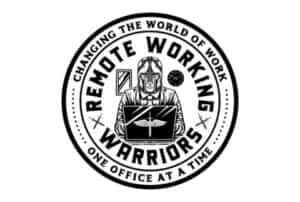This website is supported by its readers. If you click one of my links I may earn a commission. I am also a participant in the Amazon affiliates programme and I will also earn a commission from qualified purchases.

One of the biggest things I used to struggle with when I first started my work from home journey was communicating effectively over email. After all, not being in the office day after day meant I needed to rely on email more without booking a pest to my colleagues. So what are some hacks to help manage emails when working from home?
Setting specific times of the day to read emails, creating subfolders to manage key projects, following the 2-minute rule, and deciding whether a phone call will work better are the most effective hacks to help manage your email when working from home.
So which of these points works the best? And what exactly is the 2-minute rule? Keep reading to find out more!
(Just a heads up a lot of people reading my blog are in the process of designing their own home office. If you want to save some of the painstaking time I did in designing my office, you can find my recommended products here)
How to manage email when working from home?
Did you know that the average worker received over 126 emails every single day?
As such managing email when working from home must be at the top of our to-do lists to ensure we don’t get swamped.
You want to know how? Well, here are 23 Pointers to help make your inbox purrrr like a Rolls Royce (that sounded better in my head)
Set times during the day where you read and review emails
Use the time allocated to set up your to-do list based on what is a priority.
This will give you peace of mind knowing you are working through the most important task of the day.
By not reviewing email as you go along, will ensure that the most important tasks that you follow will be completed.
To find out more about how exactly to do your most important tasks first check out Eat That Frog by Brian Tracy – a fantastic book talking all about productivity.
Create subfolders to manage any key emails or projects
Make use of folders to group together emails belonging to certain projects/Tasks of the day – this will allow you to retrospectively visit the folder and review everything that has been sent in during the day, so you know what the current state of play is and what is required of you.
Create categories to manage tasks
For example – Contract review or Escalation – I prefer to use categories by color as that is easily identifiable and allows me to shut out looking at any other emails I do not need to work on currently.
This will also help you manage any incoming emails for the tasks you are working on – for example, let’s say you are working on a project around implementing an HR system and you get an email that directly relates to what you are working on.
You can move this into your color-coordinated folder to work on immediately.
Create a separate excel/word doc managing tasks
This gives you time to reflect on what is important and what needs to be completed this week – review that list first thing in the morning and end of the day
Follow the 2-minute rule
if you see something that will take a few minutes to respond to, do it there and then don’t let it build up – subconsciously it starts to weigh on you the number of pending tasks so it’s better you get it out of the way.
If then after reviewing your email you see it needs to get forwarded on to your manager do it immediately.
Limit the time you spend in your inbox
There are frequently long-winded emails that can take a few minutes to read and process only to realize there is no action for you or sadly there is that one colleague that loves to CC the world in every little thing – scan through those and see if there are any actions for you, otherwise move them out.
Unsubscribe from spam emails
During our lives, we subscribe to a million things that we think are of interest but do not end up being so – don’t be scared to drop the ax and unsubscribe allowing you to reduce unnecessary traffic in your inbox
Check your junk inbox at least once a day
As technology becomes smarter it sadly sometimes becomes too smart and blocks important emails getting to you instead of redirecting it to the junk inbox – check to be safe!
Luckily this point only takes a few mins every day so I like to do this first thing every morning.
Use your calendar
Depending on what email provider you are using, make use of the calendar feature – for example, I use Outlook to tie key email tasks to my calendar to allocate time and reminders to not forget.
This allows me to spread the work out in line with my calendar ensuring I’m not double booking myself
Decide if you need an email or meeting
Sometimes people will send a chain of 20 emails spread over 2 or 3 days to resolve an issue when it could have been easily solved by a quick 15-minute meeting.
Take a moment and think, is this something I am better of discussing over a meeting?
Decide if an instant messenger will be better
Similarly, you also have instant messengers such as Skype, Slack. Microsoft teams or even WhatsApp to quickly respond to a colleague and avoid having a 10 email chain long conversation – this also ensures the relevant people are talking about the issue and not have 3 other people unnecessarily cc’d in.
This will not only save you time but save other team members time as well – see below as an example
| Number of People CC’d In | Minutes Wasted Per Email | Number of Emails | Total Time Wasted |
| 3 | 2 Mins | 5 | 30 Mins |
| 6 | 2 Mins | 10 | 2 hours |
Set up specific responses for frequent generic emails
This allows you to save time having to retype it out regularly.
You can do this simply by creating a draft and never sending it out.
For my super templated sales emails I like to use the likes of HubSpot which has the fantastic option to schedule out hundreds of emails in advance.
To learn more about specifically what I write in my emails check out my video below:
Set up your signature correctly
You should aim to set up your signature with your phone details and job title.
This will save you time when sending out emails and also reduces questions such as what is your phone number.
You can also link to your social media such as Linkedin in case people have a hard time hearing back from you.
Have a good out of office responder set up
You should set this up with clear instructions on who to contact in your absence.
This ensures work is being picked up by your colleague in your absence and avoids your inbox overflowing with incomplete tasks – as well as missing tasks
Purge your inbox daily
The Daily Purge – Delete anything you no longer need to reduce clutter in your inbox.
For me this tends to be:
- Spam email that I know is spam
- Sales emails that are not relevant to me
- Phishing emails
I would avoid getting rid of personal emails between colleagues however as it is always good to keep track of these emails for future reference.
Report on your spam
SPAM Alert! – Make sure you consistently report on any Spam emails – this will reduce the unnecessary clutter you will receive in the future.
Remove yourself from unnecessary emailing lists
Don’t be afraid to ask to be removed from an email chain or unsubscribe from any mailing lists that do not apply to you – there was one instance where I didn’t want to be rude and was involved in a chain that spanned 30 emails long spread over 4 days! Safe to say I learned my lesson!
Most emails have the option to unsubscribe from them at the bottom due to GDPR in Europe at least.

Set up a filter for emails to go to their appropriate folders
If you are someone who offers multiple services and allocates a portion of the day working on each service then this is definitely for you – this will allow you to access the folders and work on that particular service!
Review what is needed
Once a week or Bi-weekly set up some time to do a deep review of what’s needed in your inbox and clean out anything that you might have missed that’s just sitting there.
Communicate effectively
Be Clear in your email – when writing an email do it once and do it right! – be clear in your email and what you need to request or present to the relevant person
Now if your an employer and struggle to connect with your employees when they work from home you might want to check out my post talking all about how to manage a team when you work from home.
Have a clear subject line
A clear subject line can help ensure people read your emails and come back quicker!
Ensure that your subject line is no more than four words, short and personal to the prospect you are reaching out to.
Avoid overly templated subject lines which will likely fall into spam.
Use the search options when checking for emails
instead of wasting time scrolling through 100s of emails search for it – (remember if you are using clear subject lines you can easily pull up what you need in seconds)
This also works with the content of most emails so if you remember what was in the body of the email but can’t remember the subject line this should be able to help you!
Don’t cross-contaminate your inbox
The last one might be obvious but don’t cross-contaminate inboxes – keep a separate email account for your personal life and never use your work email for things like College reunions or Netflix subscriptions etc.
And there you have it, folks! Hopefully, those tips will help tremendously in your day and set you on your path to being an Inbox Guru!
A lot of people reading my blog want to know what products I recommend for a home office/remote working. You can find out my recommendations here and learn how I make money whilst working remotely on the side here.
The content on this site has been written by Fehed Nicass who has over a decade worth of experience in sales and has worked remotely for the past 2 years.